Changing your Website Login Email Address (Blackbaud ID)
Changing your Website Login Email Address (Blackbaud ID)
Note: If you use the Sign in with Google button when signing in (all Employees, Students, Alums, and some Parents), you will need to turn off Google Authentication before you can edit your email address in your Blackbaud ID profile. For more information on turning off Google Authentication, see I no longer want to use "Sign in with Google" to log into Blackbaud.com and my Blackbaud ID enabled solution(s).
Only you can update your email address on blackbaud.com. Blackbaud and Chandler Tech Support cannot do this on your behalf. If you created a separate Blackbaud ID account for the email address to which you want to use, see Knowledgebase article Error: The email address you selected in already in use. Please choose a different email address and try again when changing your email address on your profile..
- Go to your Blackbaud ID user profile
- Next to your email address, select Edit BBID email address
- Complete the form by confirming your password and entering your new email address
- Click Apply Changes.
- You'll receive a message saying: Your email change is pending. We've sent a confirmation email to: [new email address]. Click the link in the email to confirm this change.
This is what the email will look like:
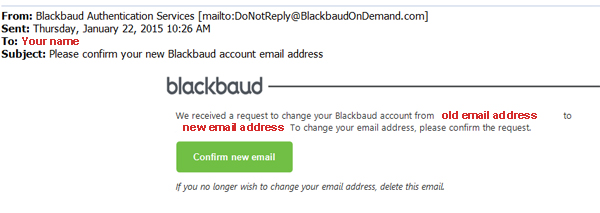
- When you click the Confirm New Email button, you'll be taken to Blackbaud.com and see this screen:

- Your email address is now updated to log on with your BlackBaud ID.
Each user must have a unique email address. If the email address you enter matches one in our records, you will receive a message letting you know you must enter a different email address.